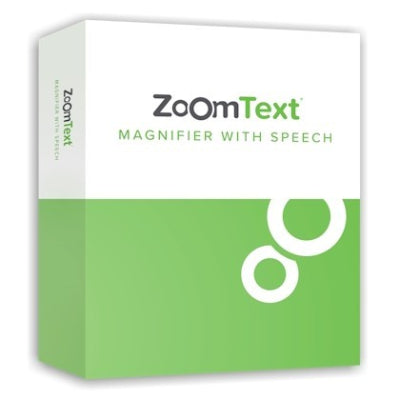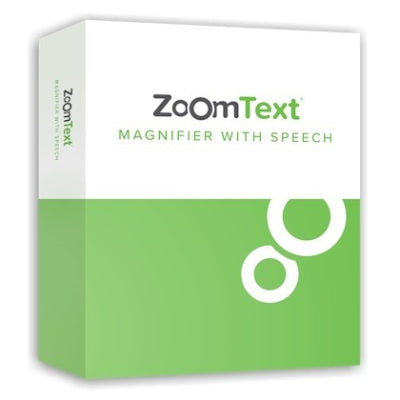ZoomText Magnifier/Reader is a fully integrated magnification and reading program tailored for low-vision users. Magnifier/Reader enlarges and enhances everything on your computer screen, echoes your typing and essential program activity, and automatically reads documents, web pages, email.
Special order
- We work with partners to deliver products on our behalf. We will pass on your contact information to be able to deliver the product effectively. Whilst delivery is usually within seven days, it may take up to six weeks.
Important - order cancellations and returns
We are unable to cancel your order once it has been placed. Should you change your mind about this special order product, you will need to accept the delivery and then contact RNIB Helpline to arrange its return; guidance on how to do this can be found in our Returns Policy.
Important
Software is non-returnable once opened, unless faulty.
This item is eligible for VAT exemption.
xFont magnification
- xFont technology displays high-definition text that’s easy to read at all magnification levels. Smooth, bold and condense settings allow you to fine-tune the thickness and spacing of text for added legibility.
- With other screen magnifiers, the clarity of text is degraded in the magnified view. As a result, many fonts (text characters) are difficult to read, including small fonts, serif and italic fonts, and cursive fonts.
- With ZoomText’s revolutionary ‘xFont’ technology, you’ll see amazingly clear text at all magnification levels. All types and sizes of text are displayed with high-definition clarity, in all of your applications. Once you’ve seen xFont, no other screen magnifier will do.
Reads aloud in natural sounding voices
- ImageReader comes with premium male and female voices for reading captured text. English-Only versions of ImageReader come with NeoSpeech English voices, while the new Multilingual Edition comes with NeoSpeech English voices plus the new library of “ZoomText Voices”. You will have over 70 premium-quality voices for the most commonly spoken languages and dialects from around the world to choose from.
‘NeoSpeech’ synthesizer voices
- NeoSpeech provides human-sounding male and female voices that are closer to the real thing than ever before (English only). ZoomText also includes classic TruVoice and Microsoft speech synthesizers.
- ZoomText provides a library of built-in speech synthesizers, providing a variety of male and female voices to choose from. The impressive ZoomText Voices provide human-sounding voices that are closer to the real thing than ever before.
Automatic document reading
- ZoomText’s AppReader automatically reads documents, web pages and email within the parent application. ZoomText’s DocReader reads documents in a special environment where text is reformatted for easier viewing.
- ZoomText offers a variety of tools for quick and easy reading of documents, web pages and email. Each of these tools has unique characteristics that lend themselves to particular reading tasks.
AppReader
- AppReader reads documents, web pages and email, within the parent application. As you enter and exit AppReader your view of the document does not change, providing quick and seamless transitions between document editing and reading. AppReader can automatically read through the entire document, or you can manually read by word, line, sentence or paragraph. As reading occurs, each spoken word is highlighted. AppReader settings allow you to customize the appearance of word highlighting, including the highlight shape, size, color and transparency level.
DocReader
- DocReader reads documents, web pages and email, in a special environment where text is reformatted for easier viewing. Text is presented in a single line (Ticker) or wrapped lines (Prompter), with your choice of fonts, colors, word highlighting, and magnification level. DocReader can automatically read through an entire document, or you can manually read by word, line, sentence or paragraph. As reading occurs, each spoken word is highlighted. The DocReader screen occupies the entire display with a toolbar at the top of the screen and the document text below it. The document text is formatted and displayed according to the current DocReader settings.
ZoomText Recorder
- The ZoomText Recorder allows you to turn text from documents, webpages, email, etc. into audio recordings that you can transfer to on your mobile device and listen to at your convenience. Recordings can be saved directly to a ZoomText Recorder playlist in iTunes or Windows Media Player and automatically synced to your mobile device. Each recording is created using your choice of ZoomText voices or any other voices available on your system.
- Convert documents and other text into recordings that you can put on your mobile device
- Save recordings directly to iTunes, Windows Media Player or any folder location
- Listen to your recordings at your convenience—at or away from your computer
- Simple recording process
- Continue performing other tasks while ZoomText records in the background
ZoomText Background Reader
- ZoomText’s Background Reader allows you to listen to documents, webpages, email, etc. while you simultaneously perform other tasks. You simply select the text you want to listen to and press the Background Reader hotkey, Background Reader begins reading the text while you go about other work. At any time you can pause and resume reading and skim forward and backward by word or sentence.
- Listen to documents and other text while simultaneously performing other tasks. For example:
- Listen to what Background Reader is speaking and take notes.
- Listen to what Background Reader is speaking while browsing web pages
- Listen to what Background Reader is speaking while viewing corresponding
Full internet accessibility
- ZoomText reads any web page, in the proper reading order. You can read automatically or manually navigate by word, line, sentence and paragraph.
Typing Echo
- Each key or word that you type is automatically spoken. You can choose to have all keys spoken or only selected groups of keys.
- Typing Echo allows you to hear the keys and words that you type. You can choose to have individual keys, words, or both spoken. Whatever your choice, you’ll be able to type with greater speed and accuracy.
Mouse Echo
- Mouse Echo automatically reads text beneath the mouse pointer. As you move the pointer across the screen, single words or complete lines of text are echoed. Mouse echo is great for exploring the layout of your desktop and applications, or for spot reading in documents, web pages and email.
Support for touch screen devices
- ZoomText 10.1 features support for touch screen devices including tablets, laptops and desktop monitors. ZoomText follows along as you tap, drag and swipe your way through all of your applications. And you can instantly access key ZoomText features using the ZoomText Touch Icon and gestures. Note: Requires a 5-point or greater multi-touch device.
- Exclusive to ZoomText 10.1 for Windows 8, Windows 8.1 and Windows 10.
Special application support
- Built-in support for popular applications – including Internet Explorer (IE 10 supported in ZoomText 10.1 for Windows 8), Microsoft Office (Word, Excel, Outlook; Office 2013 is supported in ZoomText 10.1), Adobe, Firefox, OpenOffice, iTunes and Java – allow you to read and navigate your documents with 100% accuracy.
Powerful zoom windows
- Eight different zoom windows allow you to choose which part of the screen is magnified.
- A zoom window displays a magnified view of the computer screen. You can think of a zoom window as a magnifying glass held in front of the screen. A zoom window only displays a portion of the screen at any one time, but by scrolling its magnified contents, you can view any area of the screen.
- ZoomText provides eight zoom window types: Full, Overlay, Lens, Line and four Docked positions. Each of these windows offer a unique way of viewing what is on the screen. At any time, you can switch zoom window types to accommodate a different task or application environment.
Enhanced screen colours
- Innovative color controls improve screen clarity and reduce eyestrain. Special effects include color dyes, two-color modes and replacement of problem colors.
Visible pointers and cursors
- Size and color enhancements make it easy to see the mouse pointer. Special locators make it easier to follow the mouse pointer and text cursor as they move across the screen.
Focus enhancements
- Makes it easy to locate and follow the control focus when you navigate through application menus, dialogs and other application controls.
Smooth navigation
- Navigating your applications and scrolling the view is always smooth and comfortable. Constrained mouse movement allows you to examine rows and columns, and keeps you within the active window.
Dual monitor support
- Use two monitors to expand your magnified viewing area, or use the second monitor to share a magnified or unmagnified view of your desktop with another person or group.
ZoomText Camera
- The ZoomText Camera feature allows you to use any high-definition (HD) webcam to view and magnify printed items and other objects right on your computer screen—including bills, magazines, photographs, medicine labels, craft items and more.
Enhanced Web Finder
- ZoomText’s Enhanced Web Finder allows you to search webpages for specific words or phrases, or skim through pages to find items of interest. When an item of interest is found you can have Web Finder start reading aloud from that location (Magnifier/Reader only). If the item is a link to another page you can have Web Finder execute the link and continue your search on the new page.
Desktop Finder
- Desktop Finder helps you find and launch programs and documents on your desktop, system tray and quick launch bar.
Application settings
- Save unique settings for each application that you use. As you switch applications, ZoomText automatically loads the desired settings.
Full Windows Logon Support (with ZoomText Logon UI)
- ZoomText’s logon support provides essential magnification and screen reading features when logging into Windows.
ZoomText Magnifier/Reader Requires
- Windows 10, 8.1 or 7 with Service Pack 1 (or later).
- Processor: 2 GHz i3 dual core processor or similar. i5 or i7 recommended.
- 4 GB Ram. 8 GB recommended.
- Video card with support for DirectX 10 or higher.
- Recommended: 256 MB dedicated video memory.
- 400 MB hard drive space. SSD drive recommended.
- 5-point multi-touch display for touch screen support.
- USB 2.0 for ZoomText Camera support.
Special order
We work with partners to deliver products on our behalf. If you’re buying a special order product, we will pass on your contact information to our partners to enable delivery. We may also quote extended delivery times, outside of our standard terms and conditions for these products.
Important – order cancellations and returns
We are unable to cancel your order once it has been placed should you change your mind.